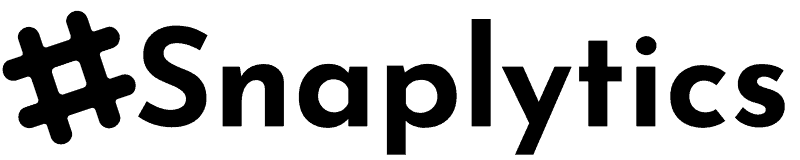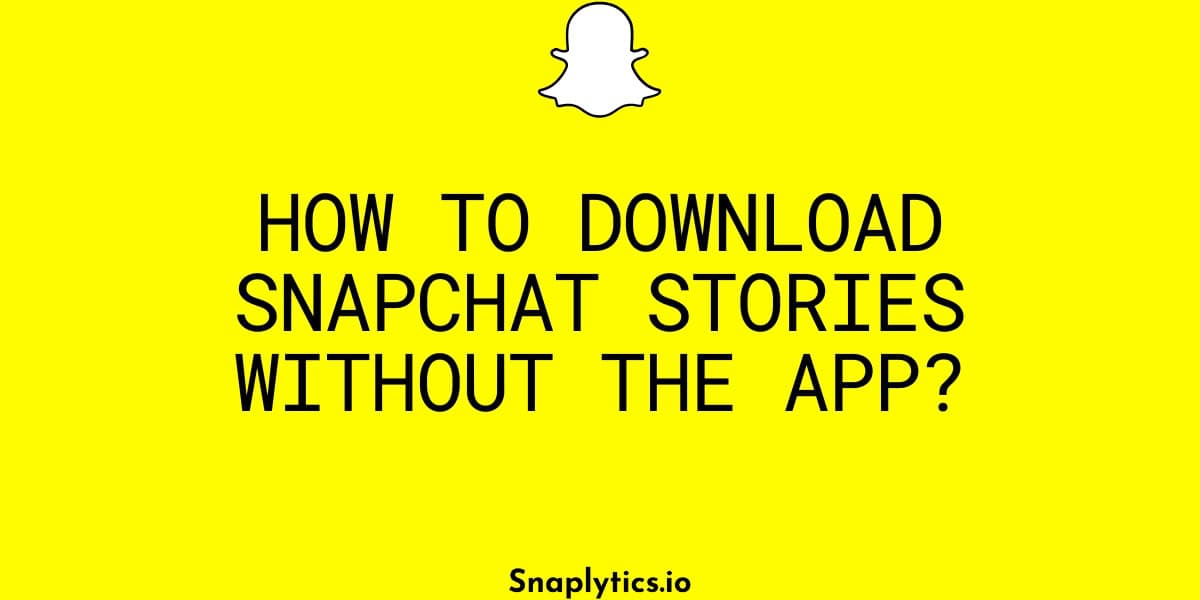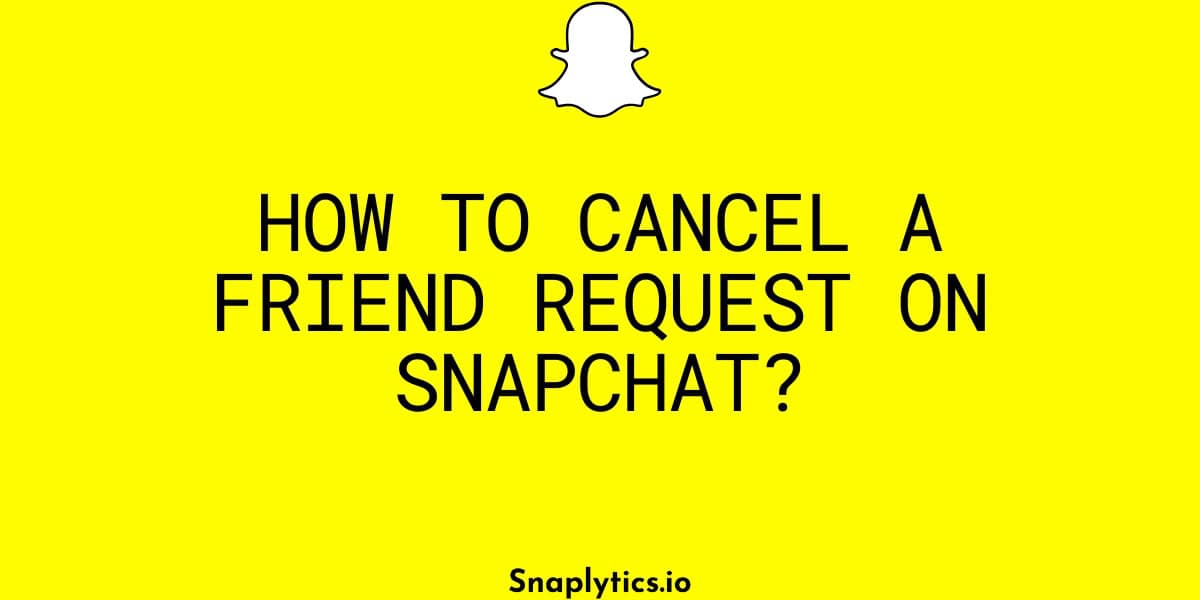Deleting a Snapchat Spotlight is a quick and easy process. But before you delete it, if you want to save the Spotlight, then use our Snapchat video downloader tool to save the video to your device. Follow these simple steps to remove a Spotlight from your profile.
- Open Snapchat: Open the Snapchat app on your device. You will see the camera interface along with your profile icon and the Spotlight icon at the top left corner.
- Access Your Profile: Tap on your profile icon to access your Snapchat profile. Scroll down until you see the sections for Spotlight and Snap Map.
- Locate the Spotlight to Delete: Find the Spotlight you want to remove. Tap on it to open the options menu.
- Delete the Spotlight: Once you’ve tapped on the Spotlight, look for the three dots at the bottom right corner of the screen. Tap on the three dots and then select “Delete Snap.” Confirm the deletion by tapping “Delete” again.
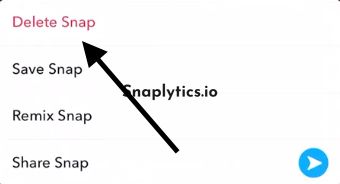
- Confirmation: The Spotlight will be removed from your profile and will no longer be visible. You can always add a new Spotlight by tapping the “Add to Spotlight” option if you want to create a new one. Alternatively, you can share content as messages or stories.
Deleting a Spotlight on Snapchat is straightforward with these steps.
Summary
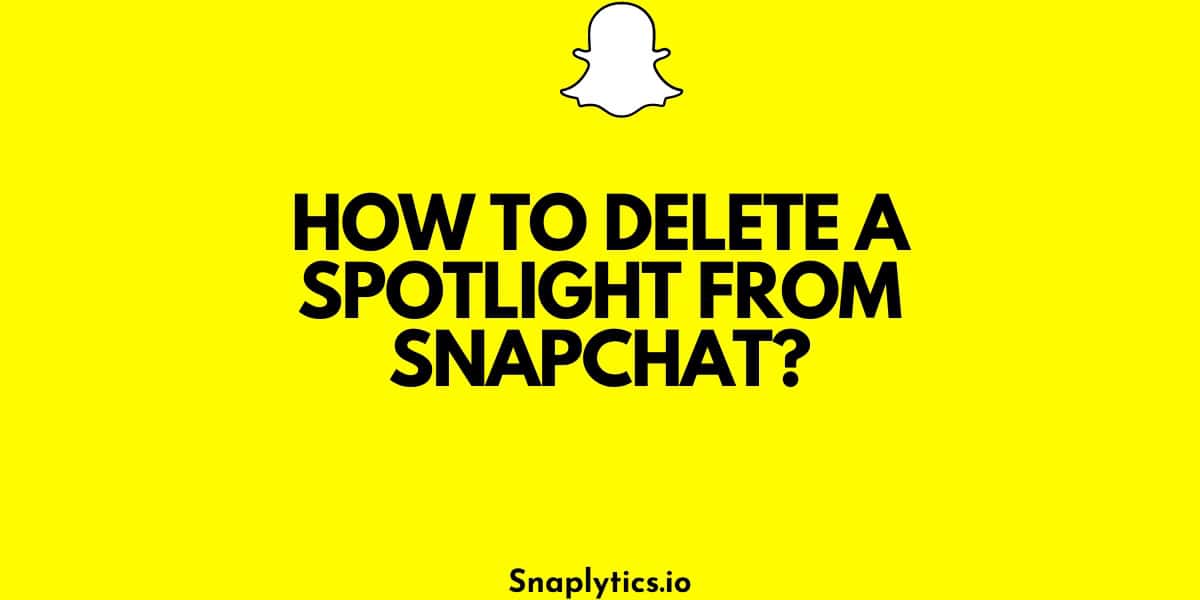
Article Name
How to delete a Spotlight from Snapchat?