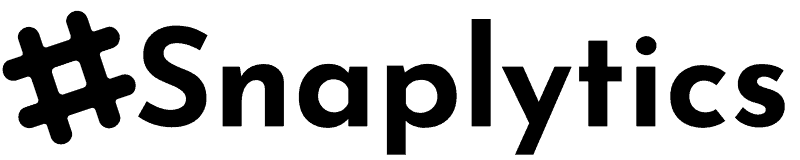Bluesky Video Downloader
Download your favorite Bluesky videos with ease and in a High-Quality MP4 format!
How to Use Bluesky Video Downloader?
This tool allows you to download videos from Bluesky posts directly to your device. Follow these simple steps:
- Find a Bluesky Post: Navigate to the Bluesky post that contains the video you want to download.
- Copy the Post URL: Copy the full URL of the post from your browser's address bar. It should look something like:
https://bsky.app/profile/username/post/12345abcde. - Paste the URL: Paste the copied URL into the "Enter Bluesky Post URL" field on this page. You can also use the "Paste" button to automatically paste from your clipboard.
- Select Format: Choose your desired video format. MP4 is standard, while TS is often better for sharing on apps like WhatsApp or Telegram.
- Download: Click the "Download Video" button.
- Processing: The tool will process the video. You'll see a thumbnail, video information, and a progress bar.
- Save Video: Once processing is complete, a "Save Video" button will appear. Click it to download the video. The download should also start automatically.
Note: This tool works by fetching publicly available video data directly from Bluesky's servers. Ensure the post and video are public and you are not violating any copyright law. We (Snaplytics) do not store any of your data or the downloaded content on our servers. Snaplytics is not associated with Bluesky in any way.
Frequently Asked Questions (FAQ)
Yes, this tool allows you to download videos from Bluesky posts. Simply paste the post URL into the designated field, select your preferred format (MP4 or TS), and click the "Download Video" button. The tool will then process the link and provide you with a download option.
Absolutely! The Bluesky Video Downloader provided by Snaplytics is completely free to use. We aim to provide a simple and efficient way for users to download Bluesky videos without any cost.
Downloaded videos are typically saved to your device's default "Downloads" folder. This location can usually be found in your browser's settings or will be prompted when the download starts. On mobile devices, they often go to your gallery or a specific downloads section in your file manager.