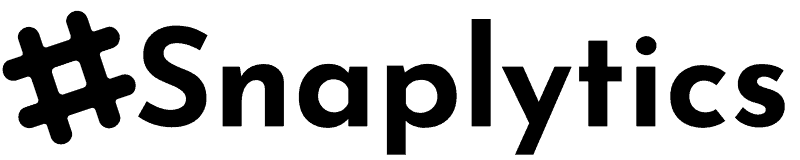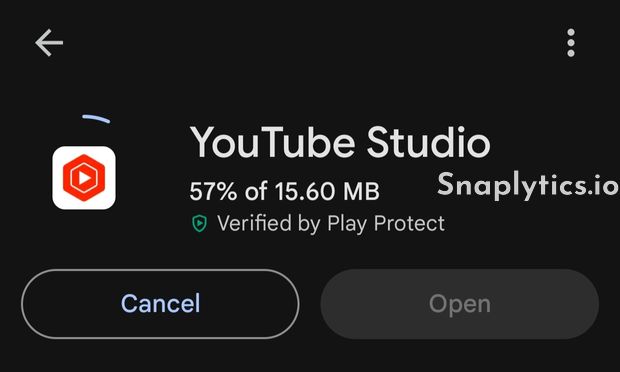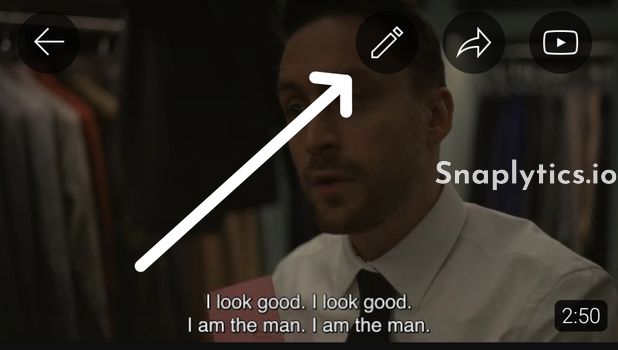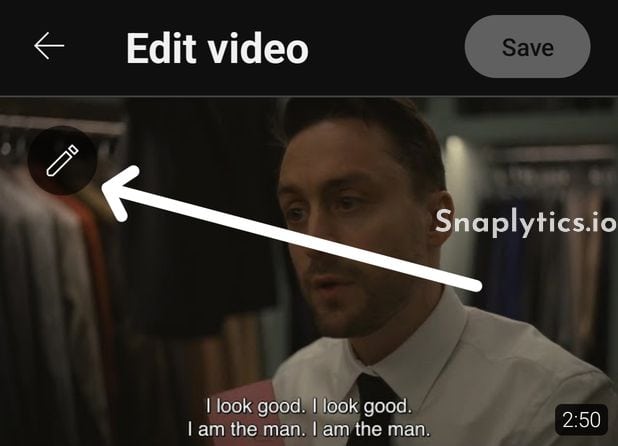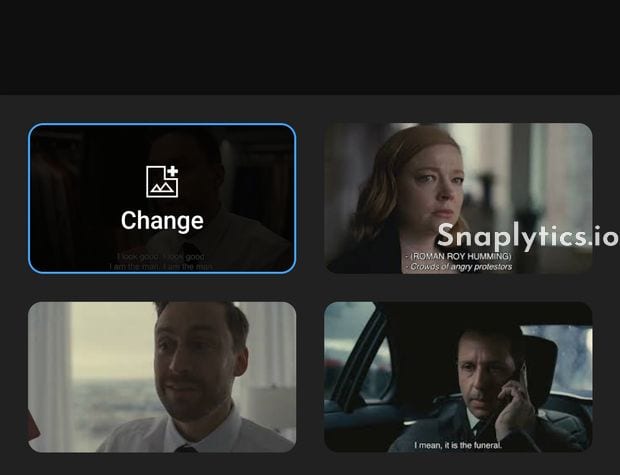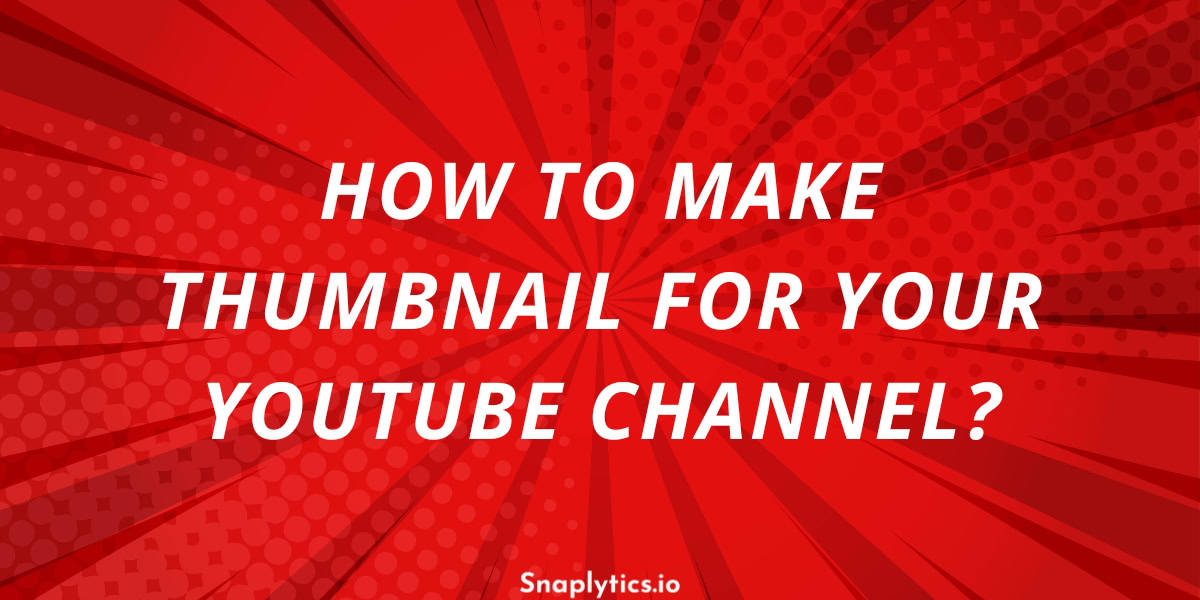Adding a thumbnail to your YouTube video on your phone is a quick and simple process. Here’s a step-by-step guide:
- First, you’ll need to download the YouTube Studio app, which is free. You can find it in your app store by searching for “YouTube Studio.” Once downloaded and installed, log in to the app.
- Upon logging in, you’ll be directed to your dashboard. Here, you’ll see some analytics at the top and your videos listed below. Locate the video to which you want to add a thumbnail and tap on it.
- Next, tap the edit button, represented by a pencil icon in the top right corner. Tap the edit button again on the video to access the thumbnail page.
You’ll see three automatically generated thumbnail options at the bottom. If you prefer to use a custom thumbnail, tap on ‘Custom Thumbnail.’ This will open your photo album, select the thumbnail you want, tap ‘Select,’ and then save your changes. Your custom thumbnail will now be set.
Now if you chose an automatically generated thumbnail and now want to download it, then click here to download the YouTube video thumbnail using our tool.
Summary
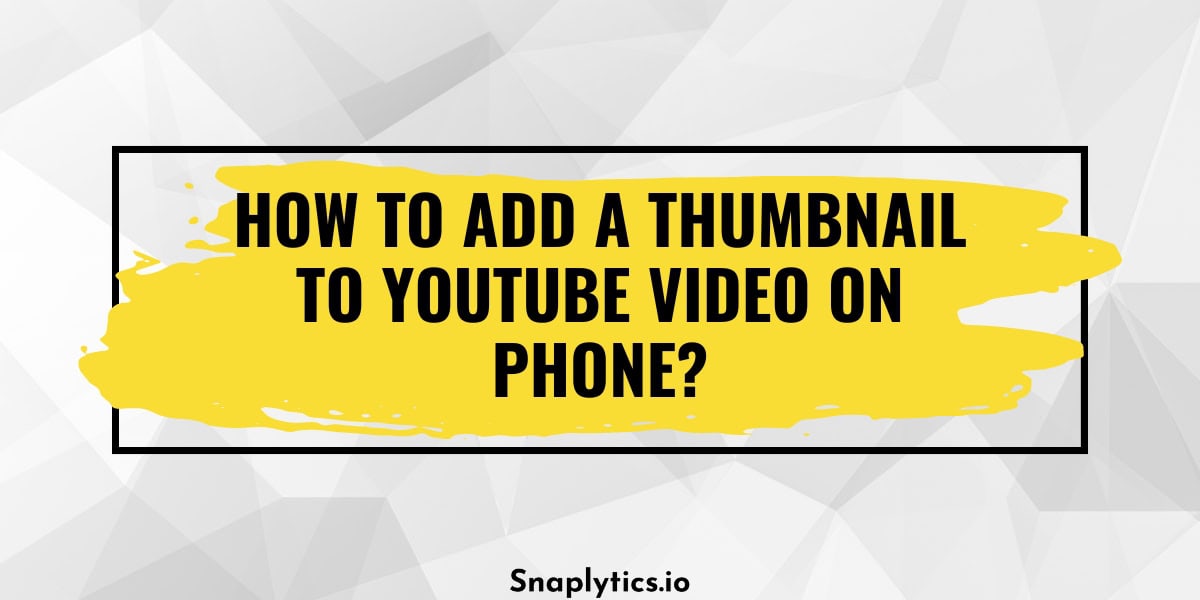
Article Name
How to add a thumbnail to YouTube Video on phone?