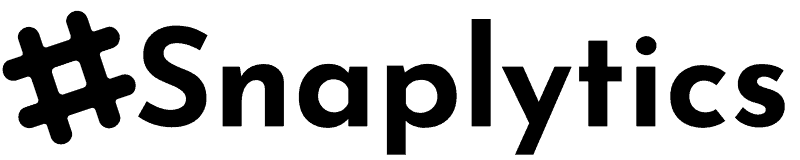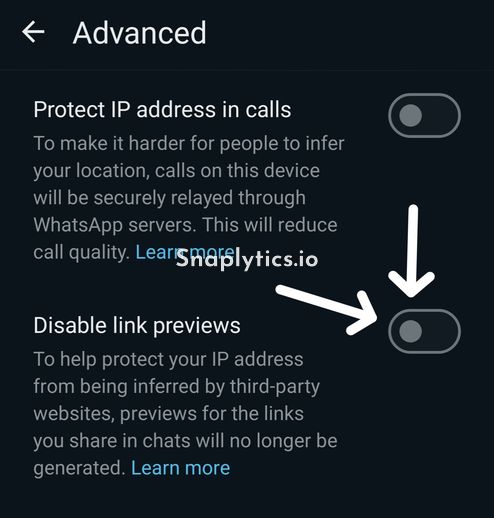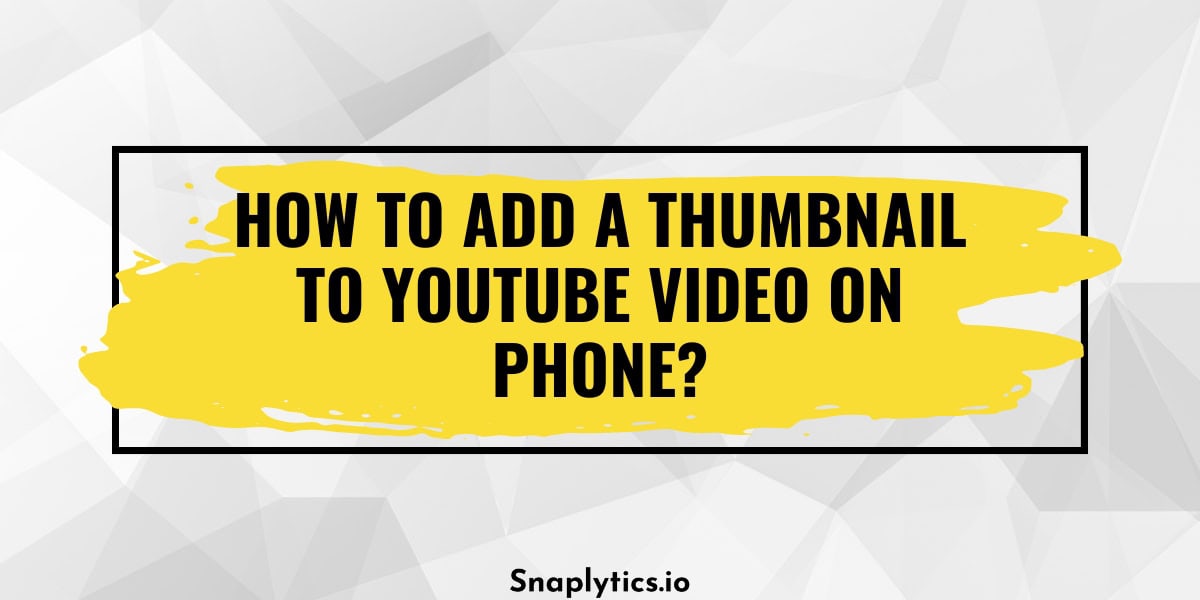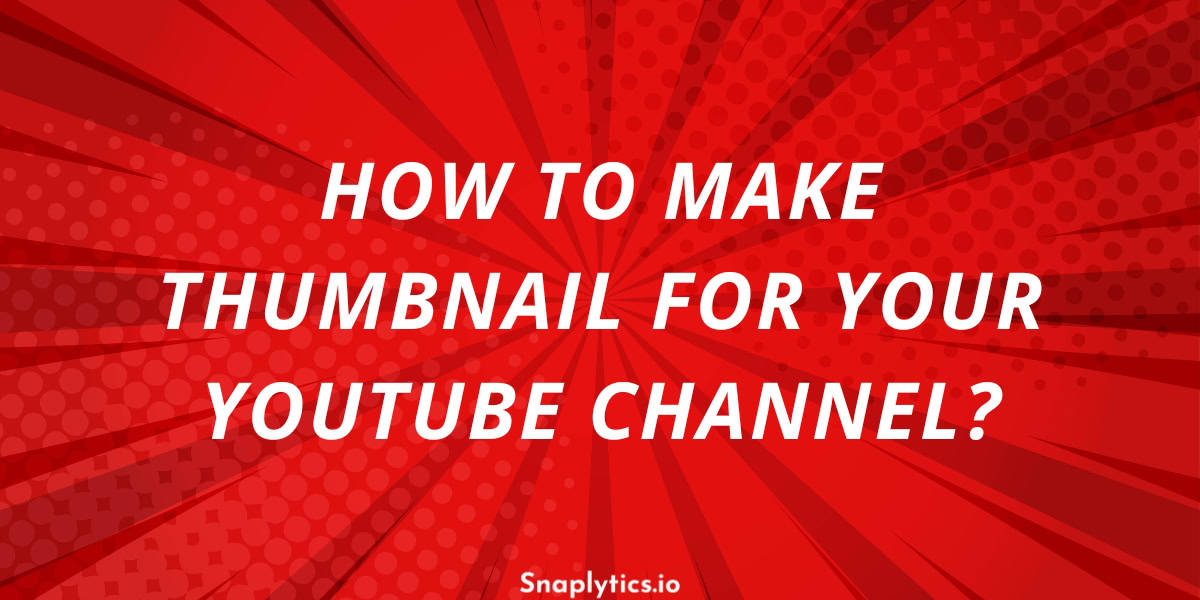If you’re experiencing an issue where your YouTube link isn’t showing a thumbnail when shared on WhatsApp, don’t worry—fixing it is quick and easy. Here’s how you can troubleshoot the problem:
First, let’s go through the usual process of sharing a YouTube link on WhatsApp. Open YouTube and select a video you want to share. Tap the share icon in the center of the screen and then tap on WhatsApp. Confirm that you want to open WhatsApp and choose the contact to whom you want to send the link. Normally, a thumbnail should appear alongside the link in the chat.
If the thumbnail doesn’t show up, it’s likely due to a bug in either WhatsApp or YouTube. To resolve this, follow these steps:
- Go to Settings: Open the settings on your device.
- Navigate to Privacy: Then scroll down to ‘Advanced’.
- Disable link previews: If this option is turned on, then turn it off. Now your YouTube video thumbnails or previews will start appearing.
If that does not work, then try resetting the apps –
- Go to General Settings: Look for the General Settings option.
- iPhone Storage: This will display all the apps installed on your device.
- Find WhatsApp and YouTube: Locate both WhatsApp and YouTube in the list.
- Offload the Apps: Offloading the apps will reset any bugs and install the latest versions.
- Reinstall the Apps: Once offloaded, reinstall both WhatsApp and YouTube.
By doing this, you clear the cache and resolve any potential bugs in each app. After reinstalling, try sharing the YouTube link on WhatsApp again. The thumbnail should now appear alongside the link.
Now if nothing worked for you, then simply use our YouTube thumbnail download tool to download the preview and then send along the video URL to your friends on WhatsApp.
If you encounter any further issues, feel free to ask for help. Make sure to keep your apps updated to ensure smooth functionality.