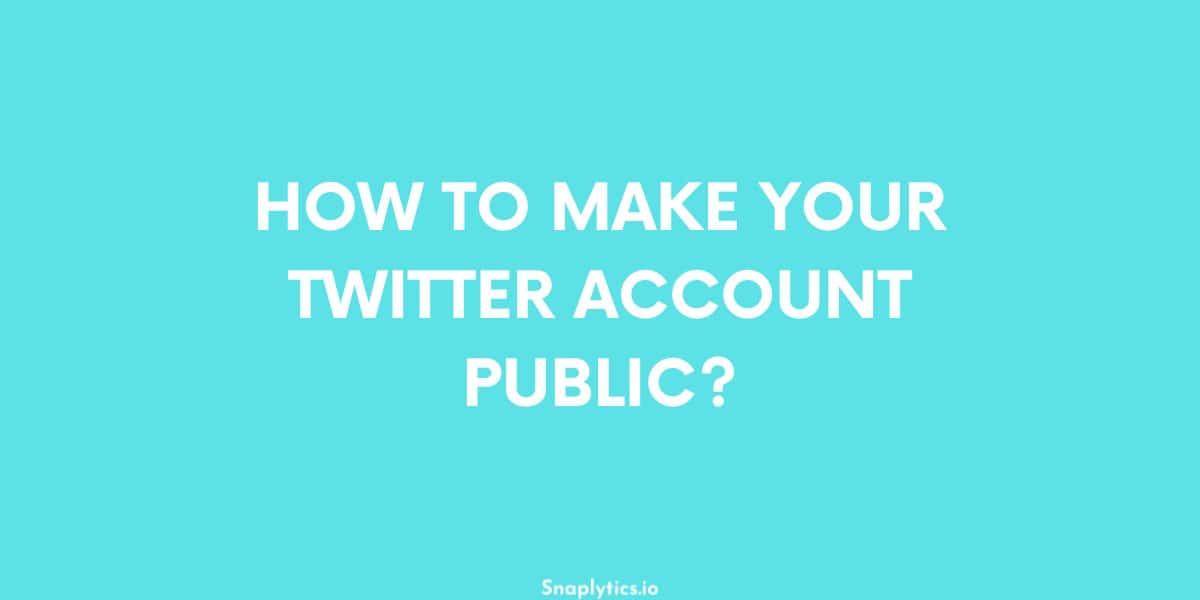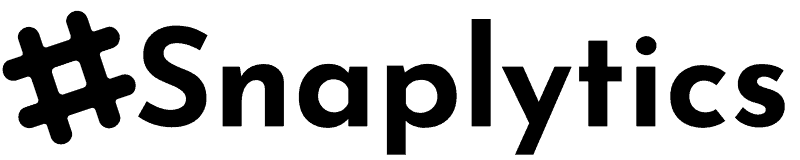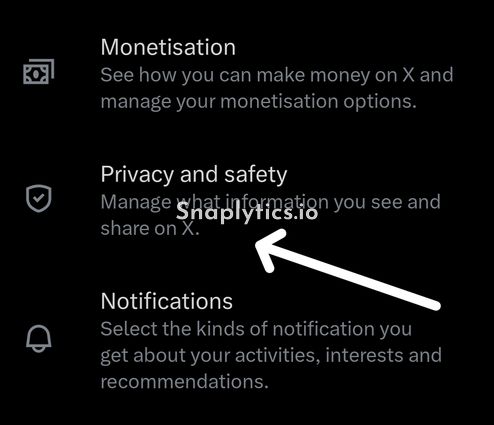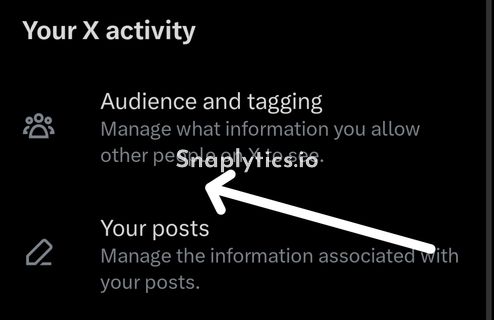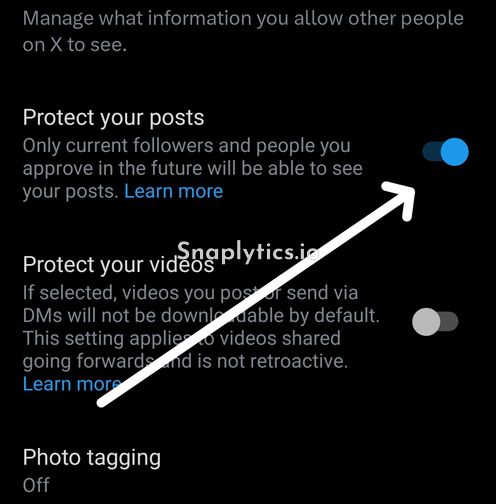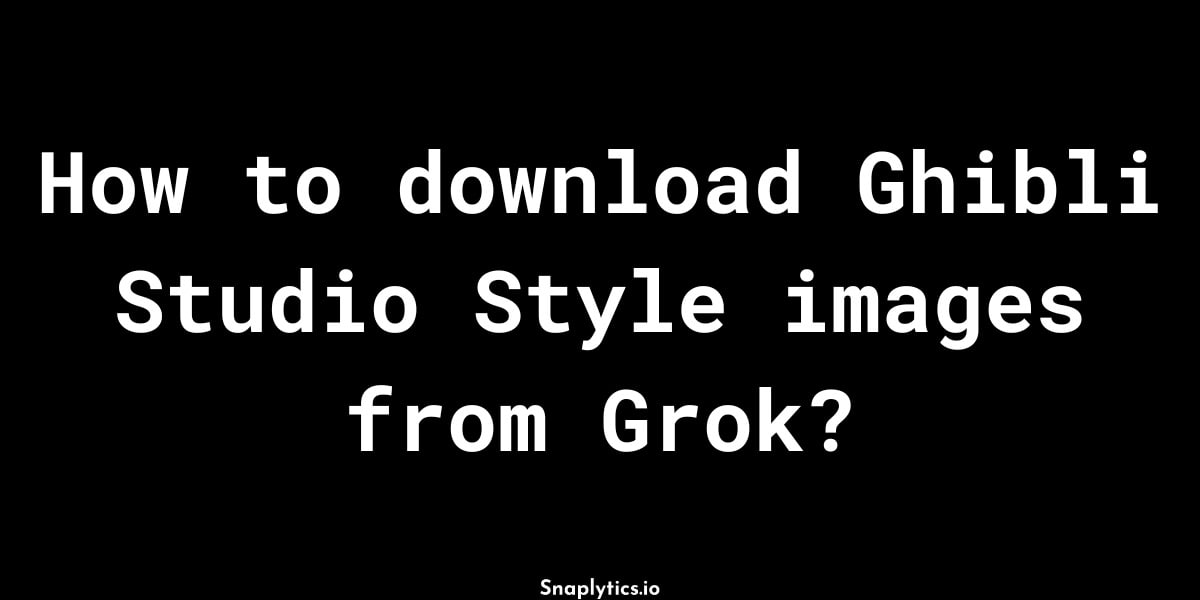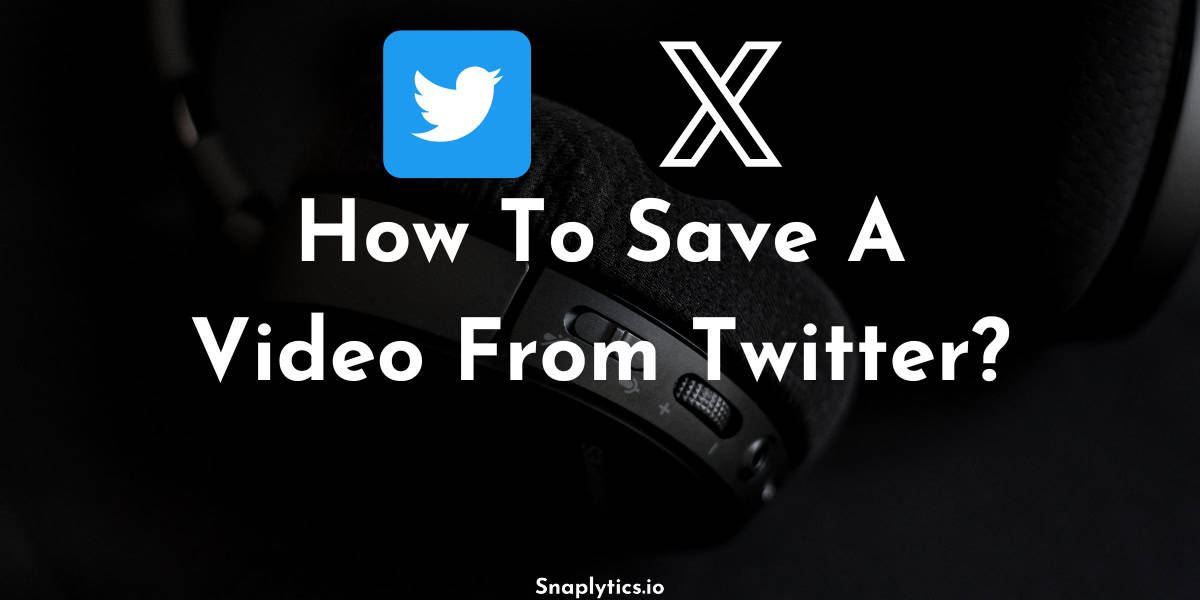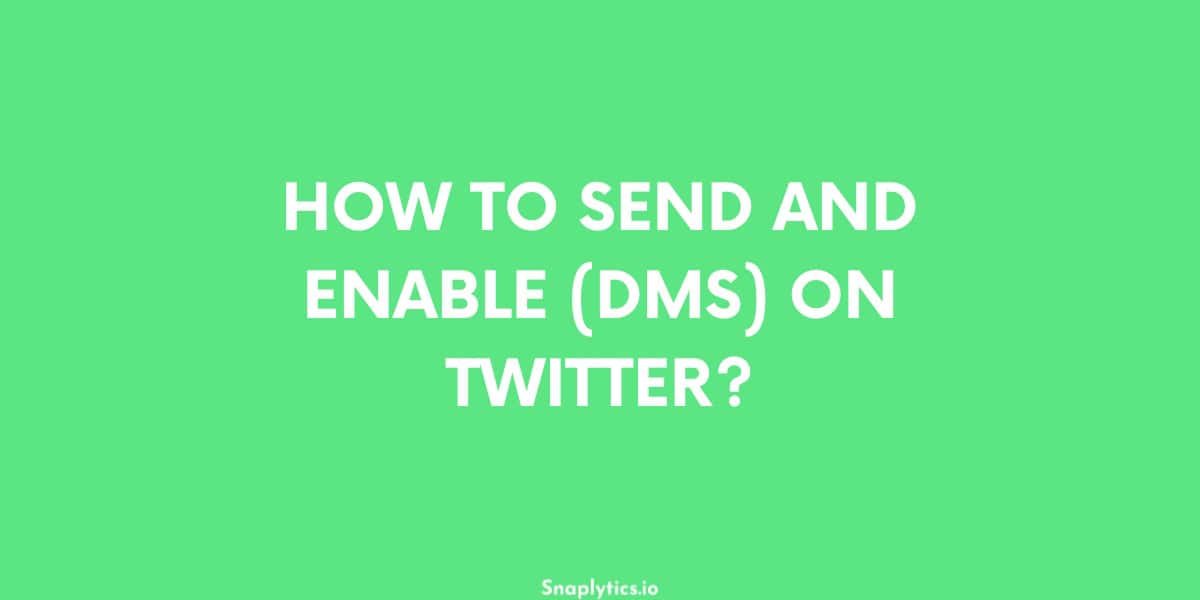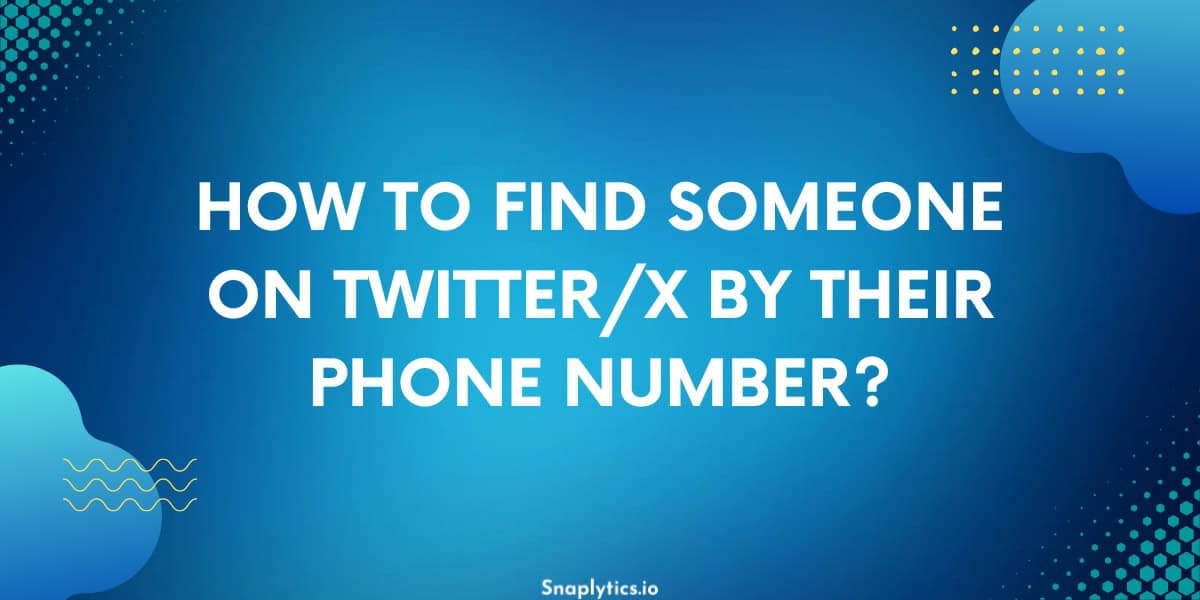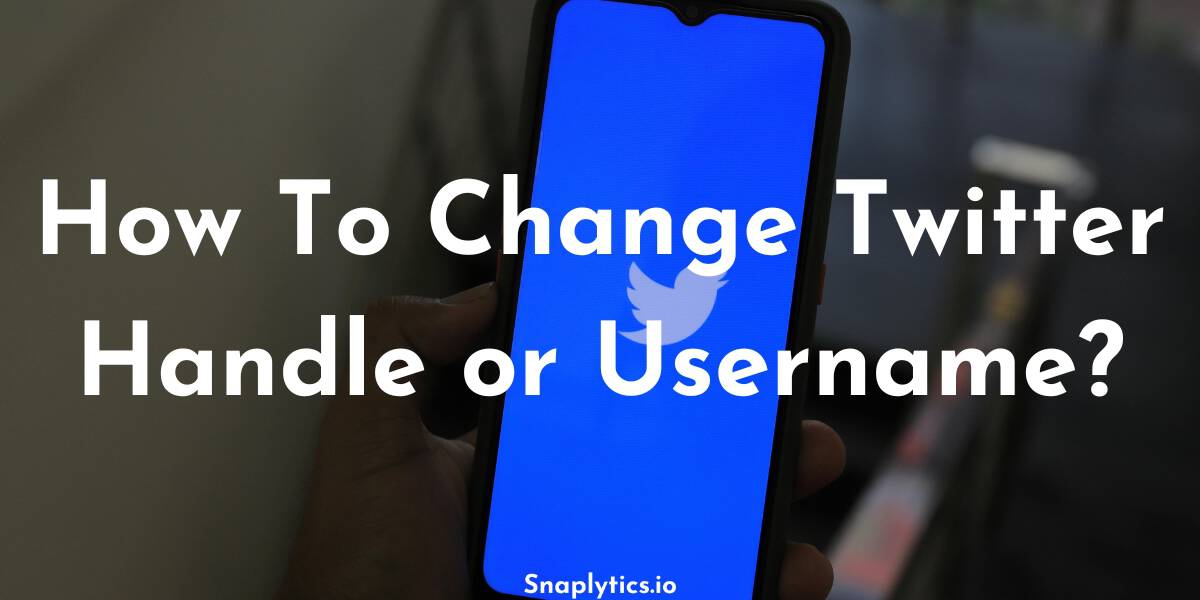Making your Twitter/X account public allows anyone to see your tweets, retweet, like, and comment on them. The process is quick and straightforward. Here’s a step-by-step guide to help you switch your Twitter account from private to public.
Twitter/X provides an option to make your account private, meaning only your approved followers can see your tweets. If you want to change this setting to make your account public, allowing anyone to view and interact with your tweets, follow these steps.
Steps to Make Your Twitter Account Public:
- Open the Twitter App: Launch the Twitter app on your mobile device or go to twitter.com on your web browser.
- Access Your Profile: Tap on your profile icon located at the top left corner of the screen.
- Navigate to Settings and Privacy: Scroll down the menu and tap on “Settings and Privacy.”
- Access Audience and Tagging Settings: Look for “Audience and tagging” at the top of the “Privacy and Safety” menu and tap on it.
- Toggle Off ‘Protect Your Tweets’: Find the option “Protect your tweets” and toggle it off. When this setting is enabled, only your approved followers can see your tweets, and you need to approve each new follower. By toggling it off, you make your account public, allowing anyone to see, retweet, like, and comment on your tweets.
Additional Tip:
If you have a public Twitter account and want to download photos from tweets, check out the Twitter photo downloader which makes it easy to save images directly from tweet links.
Hence, to make your Twitter account public, navigate to “Settings and Privacy” > “Privacy and Safety” > “Audience and tagging.” Toggle off the “Protect your tweets” setting to switch your account from private to public.