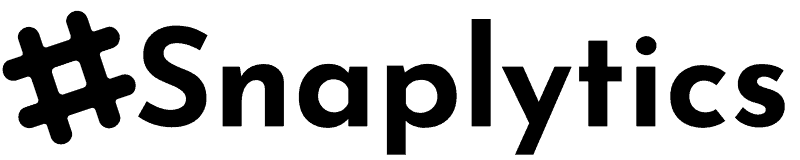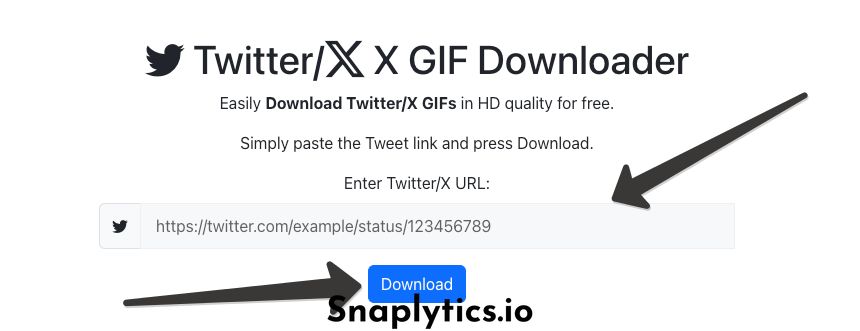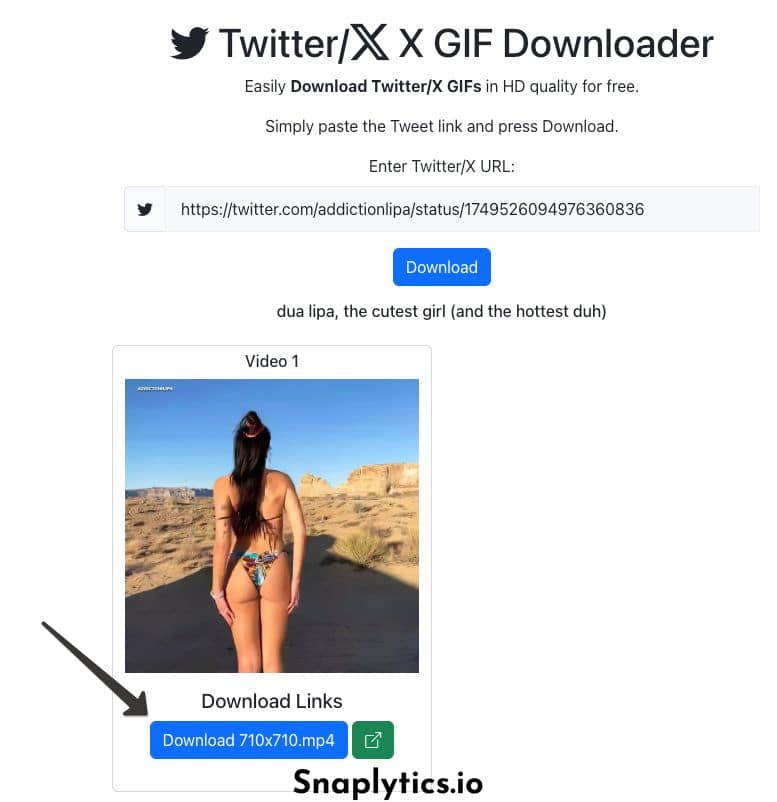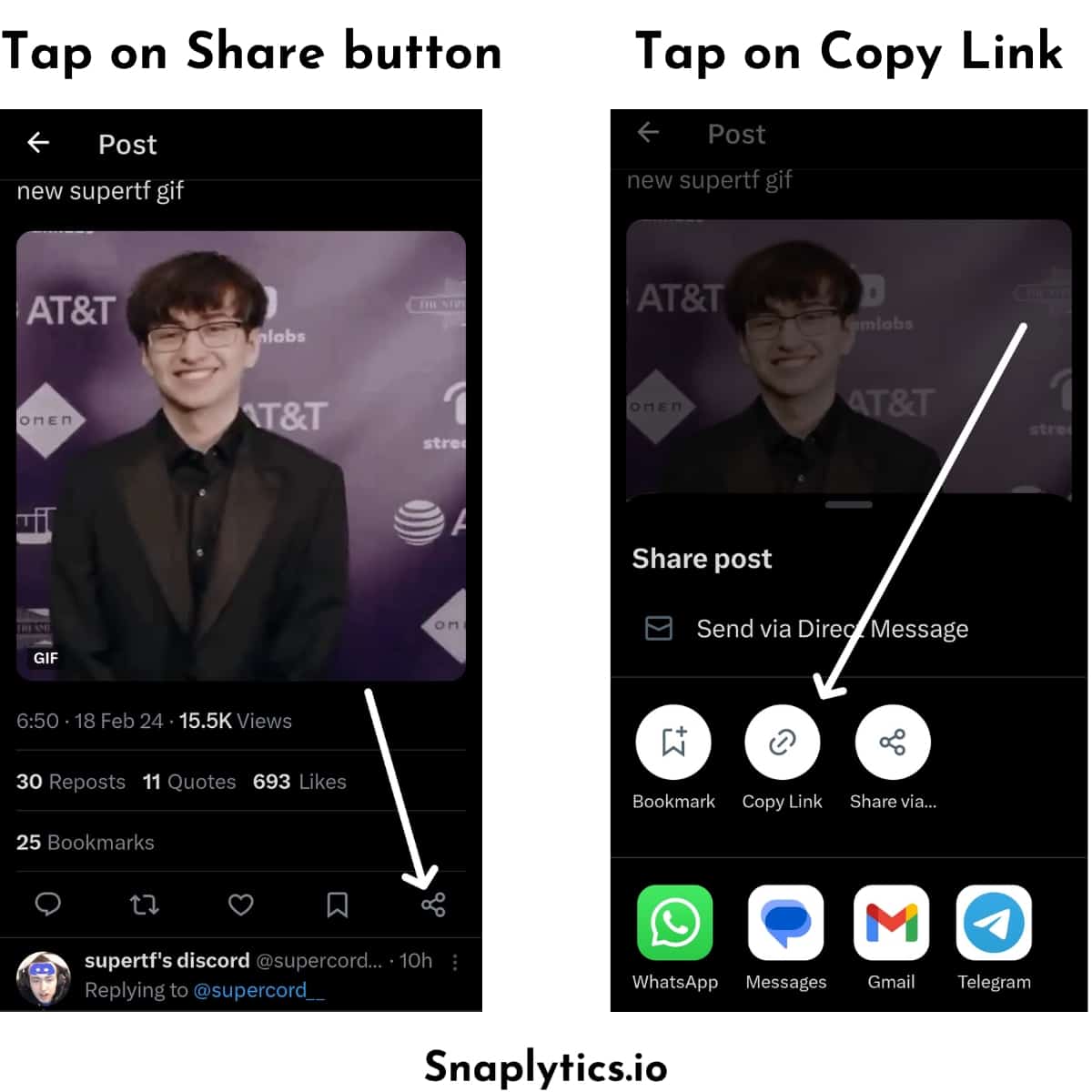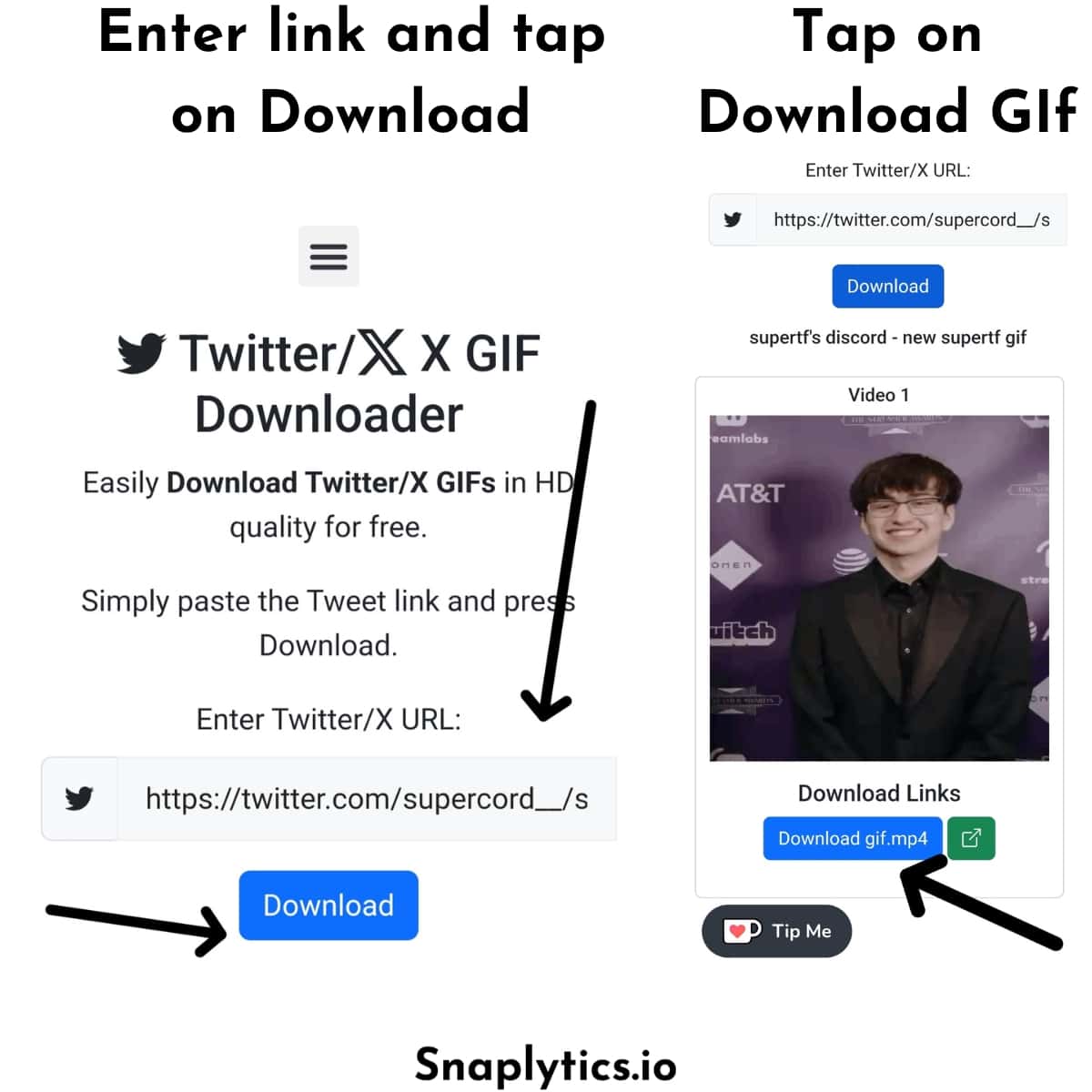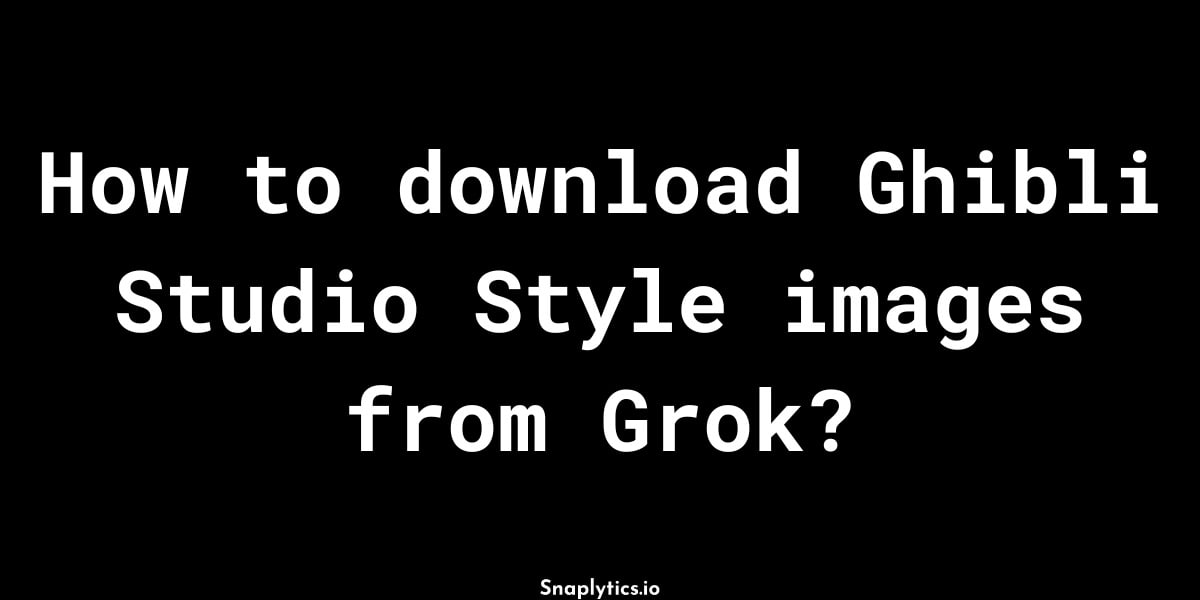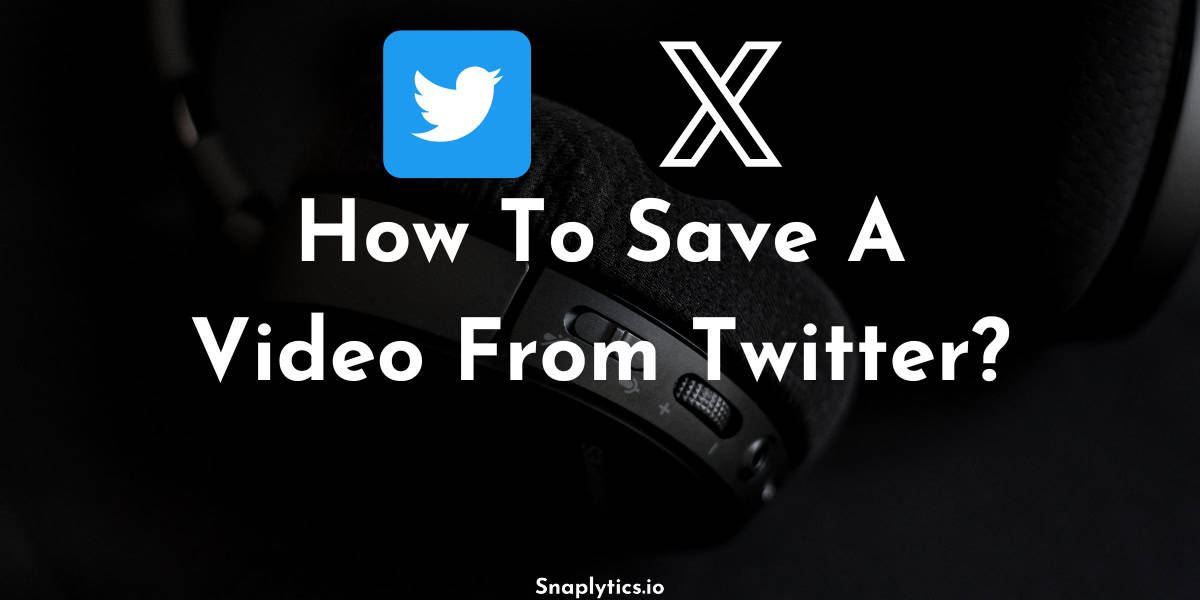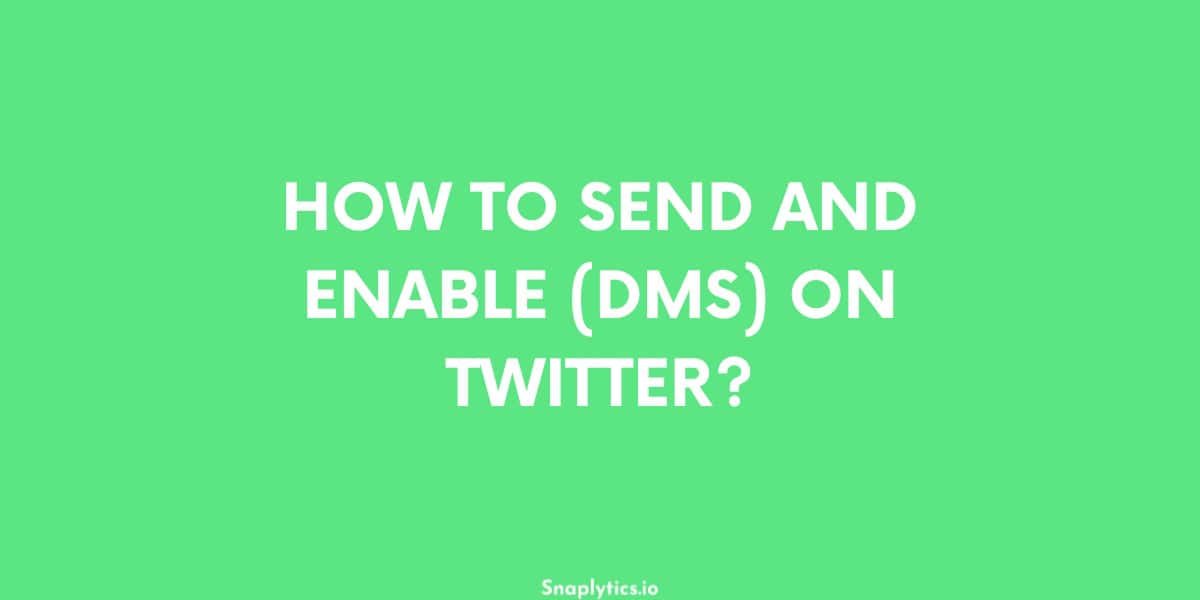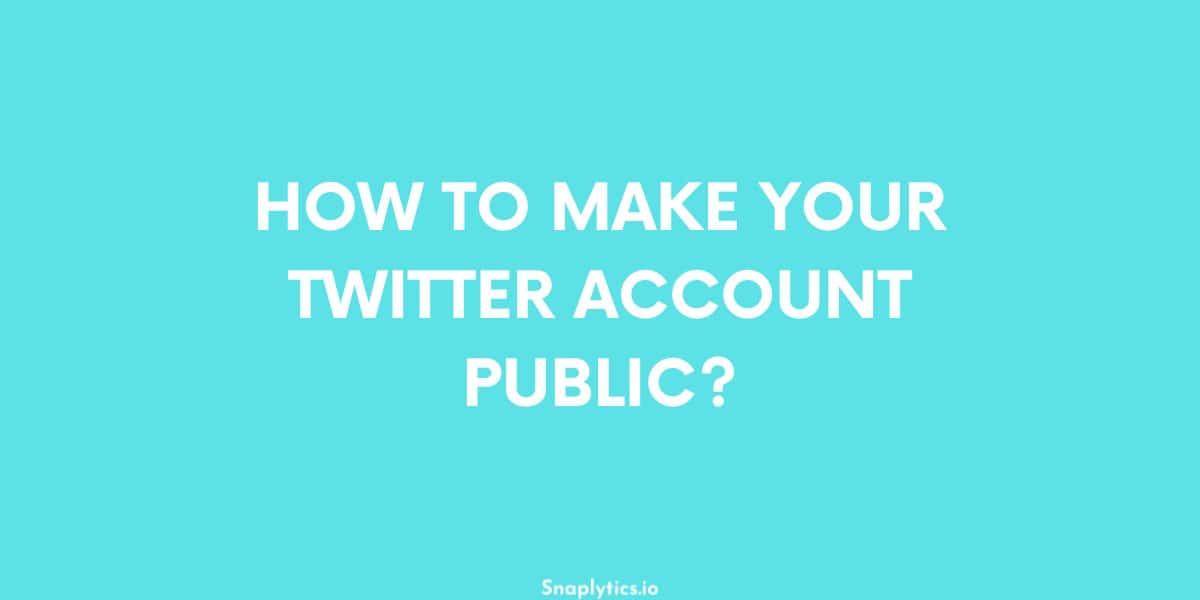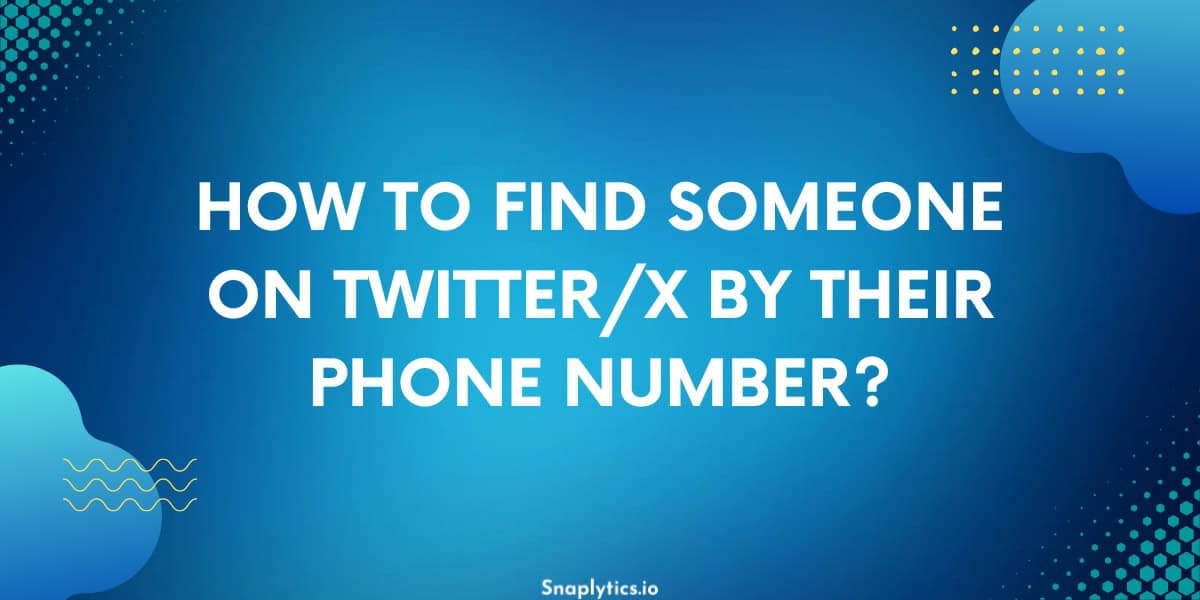GIFs have become an essential part of social media communication, and Twitter is full of engaging animated clips that perfectly capture moments, reactions, and emotions. While sharing GIFs on Twitter is easy, figuring out how to download GIFs from Twitter isn’t always straightforward. If you’ve ever wondered “how to download a GIF from Twitter” or wanted to save that perfect reaction GIF for later use, we’ve got you covered.
Many users struggle to find a reliable way to save GIFs from Twitter, as the platform doesn’t provide a native download option. That’s where our Twitter GIF downloader tool comes in, offering a simple solution for anyone looking to download and save their favorite Twitter GIFs. Whether you want to save a GIF on Twitter for your collection or need to download it for sharing elsewhere, our tool makes the process quick and effortless.
In this guide, we’ll show you exactly how to download a GIF from Twitter using our convenient downloader tool. Not only can you save these animated clips in their original format, but our tool also provides an easy convert-to-GIF option, ensuring you get your favorite Twitter GIFs in the exact format you need. Let’s dive into the simple steps that will help you build your perfect GIF collection!
How to save a GIF from Twitter on a Mac or PC?
Table of Contents
ToggleSaving on a desktop or a laptop is pretty easy and requires a few clicks to save any gif from Twitter –
- Copy the tweet link from the browser’s URL bar or use the share button below the tweet.
- Now go to https://snaplytics.io/twitter-gif-downloader/, our Twitter gif downloader, and paste the tweet link.
- Press the download button and wait for it to load.
- Once the gifs appear, they will have a download in mp4 format or convert to gif format option.
- Press whichever you want and the tweet gif will be saved to your downloads folder.
- Now check your downloads folder and you will find the gifs saved from Twitter to your desktop or laptop.
How to save a GIF from Twitter on iPhone?
No matter the device, whether it’s an iPhone, we got you covered, our Twitter gif download tool works on any device –
- Open Safari and open the following link – https://snaplytics.io/twitter-gif-downloader/.
- Go to the Twitter app, and copy the tweet link that contains the gifs, by using the share option below the tweet.
- In Safari, paste the tweet link in the input area of our Twitter gif downloader tool.
- Click the download button and wait till it loads.
- Once it loads the gifs, click on the respective download buttons or the convert to gifs buttons below the gifs that you want to save.
- It will be downloaded to your iPhone and then you can open the photos app and enjoy those funny tweet gifs.
How to save a GIF from Twitter on Android?
On an Android phone, our tool just takes two taps to download a gif from Twitter, here are the steps –
- Open Chrome and then open the following link – https://snaplytics.io/twitter-gif-downloader/.
- Now copy the tweet link which contains the gifs by opening the Twitter app or website.
- Now back to the Chrome browser and paste the tweet link, into our tool that is opened.
- Tap on download and it will load the gifs.
- Once the gifs are loaded, press the download button or the convert to gif button below the gif that you want to download.
- Those gifs will be saved to your device and you can open the gallery app to view them.
And what about Photos and Videos from Twitter?
How to save images from Twitter you ask? Well, we have a similar tool for that too! Use our Twitter image downloader and follow the same process as the gif downloader above, just paste the link and press download. The photos will appear along with download buttons to save them to your device.
We also have a free tool for those videos that you might want to save from Twitter, use our Twitter to mp4 tool, to save mp4 videos from Twitter. It too follows the same process of pasting the tweet link containing videos and then pressing the download button.